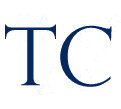
Operating Systems: In-Depth Guide for CompTIA+ Exam Preparation
Operating Systems: In-Depth Guide for CompTIA+ Exam Preparation
One of the core domains of the CompTIA+ exam is Operating Systems. This section focuses on understanding the major operating systems (OS) like Windows, Linux, and macOS. These operating systems are the backbone of any computing environment, and knowing how to install, configure, manage, and troubleshoot them is essential for IT professionals.
In this article, we’ll cover everything you need to know about operating systems for the CompTIA+ exam, providing detailed explanations to help you master this subject and pass your certification. Optimized for Google search engines, this article will guide you through the key areas of OS management in the context of CompTIA+.
1. Overview of Operating Systems
An operating system is the software that manages computer hardware and software resources and provides services for computer programs. The most commonly used operating systems in IT environments are Microsoft Windows, Linux, and macOS. Each has its own unique features, user interface, and system administration tools, making it crucial for an IT professional to be proficient in all three.
2. Microsoft Windows: Installation, Configuration, and Management
Microsoft Windows is the most widely used desktop operating system globally, making it a key focus for the CompTIA+ exam. Understanding how to install, configure, and troubleshoot Windows is essential for exam success and real-world IT roles.
Key Topics:
1. Installing Windows
Versions: Know the differences between Windows editions (e.g., Windows 10 Pro, Windows 11 Home, Windows Server). Installation Methods: Learn the methods of Windows installation, including from bootable USB drives, network installations using Windows Deployment Services (WDS), and disk cloning. Partitioning and Formatting: You’ll need to understand disk partitioning (using MBR or GPT) and how to format file systems (such as NTFS and FAT32).
2. Configuring Windows
Windows Settings: Once installed, you’ll configure key Windows settings such as time zone, network configuration, and user accounts. Device Manager: Use the Device Manager to manage hardware drivers and resolve issues with connected peripherals. User Accounts: Managing user accounts and groups through the Control Panel or Settings is a critical skill for configuring a multi-user environment.
3. Windows Management Tools
Task Manager: Use this tool to monitor system performance, check running processes, and terminate unresponsive applications. Windows Update: Learn how to manage system updates and troubleshoot issues related to failed updates. Event Viewer: Troubleshoot errors by reviewing system logs for hardware failures, software issues, and security-related events. 3. Linux: Installation, Configuration, and Management
Linux is a popular operating system, especially in server environments. Its open-source nature and flexibility make it a key area for the CompTIA+ exam. Knowing how to install, configure, and manage Linux will set you apart in both the exam and IT career.
Key Topics:
1. Installing Linux
Popular Distributions: Familiarize yourself with common Linux distributions like Ubuntu, Fedora, and CentOS. Dual Booting: Understand how to install Linux alongside Windows in a dual-boot setup, which allows users to choose between operating systems at startup. Disk Partitioning: Linux uses different file systems from Windows, such as ext4 and XFS. You should know how to partition drives and format them during installation.
2. Configuring Linux
Graphical User Interface (GUI) vs Command-Line Interface (CLI): Linux systems often come with a GUI, but IT professionals are expected to be comfortable using the command line for administrative tasks. Package Managers: Learn how to install and manage software through package managers like APT (for Debian-based systems like Ubuntu) and YUM (for Red Hat-based systems like CentOS). User Permissions: Master the concept of user permissions and ownership with the chmod and chown commands.
3. Managing Linux
Cron Jobs: Automate tasks in Linux using cron, a powerful task scheduling utility. System Logs: Linux logs important system events in files located in the /var/log directory. Learn how to view and interpret these logs to troubleshoot system issues. SSH (Secure Shell): Set up and manage remote connections using SSH, a common tool for remotely accessing Linux servers.
4. macOS: Installation, Configuration, and Management
macOS is the operating system for Apple’s desktop and laptop computers. Although macOS is less prevalent in enterprise environments than Windows and Linux, its growing popularity in creative and educational industries makes it an essential topic for the CompTIA+ exam.
Key Topics:
1. Installing macOS
Hardware Compatibility: macOS can only be installed on Apple hardware, unlike Windows or Linux, which can be installed on a wide range of devices. Time Machine Backup: Before installation or reinstallation, it’s common practice to use Time Machine to create a backup of the system. macOS Recovery Mode: Familiarize yourself with using Recovery Mode for reinstalling the operating system and troubleshooting startup issues.
2. Configuring macOS
System Preferences: macOS uses System Preferences to adjust settings like display resolution, network connections, and user accounts. Finder and Dock: Users and administrators will often work through the Finder (file management) and Dock (quick access to apps). Learn how to configure these interfaces for improved productivity. Terminal: Like Linux, macOS is a Unix-based system, and you can manage many advanced configurations through the Terminal command-line tool.
3. Managing macOS
FileVault Encryption: Use FileVault to encrypt the entire hard drive, protecting sensitive data in case of theft or loss. System Monitoring: Learn how to monitor system performance through the Activity Monitor, which is similar to Windows’ Task Manager. Software Updates: Keeping macOS up to date is vital for security and performance. Learn how to automate and manage macOS updates.
5. Virtualization and Operating Systems
Another crucial topic for CompTIA+ preparation is virtualization. Virtualization allows you to run multiple operating systems on the same hardware, making it easier for IT professionals to manage resources and test configurations.
Key Topics:
1. Hypervisors
Type 1 Hypervisors: These are installed directly on the hardware, bypassing the need for an underlying operating system. Examples include VMware ESXi and Microsoft Hyper-V. Type 2 Hypervisors: These run on top of an existing operating system. Examples include VMware Workstation and Oracle VirtualBox.
2. Installing and Managing Virtual Machines (VMs)
Learn how to install an operating system inside a virtual machine, which includes creating virtual hardware like network adapters and hard drives. Understand the process of creating snapshots and cloning VMs for backup and deployment purposes.
3. Benefits of Virtualization
Virtualization is widely used for server consolidation, testing, and development. Understanding its benefits can help in both exam questions and practical IT scenarios.
6. Troubleshooting Operating Systems
Knowing how to troubleshoot operating systems is a critical skill tested in the CompTIA+ exam. Troubleshooting requires a solid understanding of the inner workings of the OS and how to resolve issues related to installation, configuration, or performance.
Key Troubleshooting Topics:
1. Blue Screen of Death (BSOD) in Windows
The BSOD is a critical error that causes Windows to crash. Learn how to interpret stop codes and use tools like the Event Viewer to identify the root cause of the issue.
2. Boot Issues
Windows Boot Manager and GRUB (for Linux) are boot loaders responsible for starting the operating system. Learn how to fix problems related to missing boot files or corrupt boot sectors. Safe Mode: Know how to boot into Safe Mode to troubleshoot driver or software issues that prevent the system from starting properly.
3. Performance Issues
Disk Usage: High disk usage can slow down an operating system. Learn how to diagnose and resolve issues related to swap files, fragmented hard drives, and background processes. Memory Leaks: Identify and troubleshoot memory leaks that can cause an operating system to become slow or unresponsive over time.
The Operating Systems section of the CompTIA+ exam is comprehensive and requires a thorough understanding of multiple operating systems, including Windows, Linux, and macOS. You’ll need to know how to install, configure, and manage these systems, as well as troubleshoot common issues that arise.
At TheComptia.com, we offer a wealth of resources to help you master these concepts, including video tutorials, timed quizzes, and hands-on labs that simulate real-world scenarios. With the right preparation, you’ll be well-equipped to pass this section of the CompTIA+ exam and advance your IT career.
Ready to ace the CompTIA Security+ Exam? Don’t wait! Start preparing today and check your level with our free mini test. Take the first step now at CompTIA Security+ SY0-701 Free Practice Exam Test with PBQs.
Reliability
Reliability
TheCompTIA.com provides reliable and comprehensive exam preparation resources for CompTIA+ certification. With expertly crafted study materials, practice exams, and detailed tutorials, the site ensures that learners gain the knowledge and confidence needed to pass the exam. Its focus on key exam modules, up-to-date content, and practical guidance makes it a trusted resource for aspiring IT professionals.
Loyalty
Loyalty
TheCompTIA.com is dedicated to building loyalty through consistent support and quality resources for CompTIA+ exam preparation. By offering updated materials, responsive assistance, and personalized study plans, the platform ensures that learners feel supported throughout their certification journey, fostering long-term trust and commitment.